FSAS Help
This table/matrix shows you which Faculty and Staff Activity System (FSAS) screens to fill out in order to complete each CLA report. To get information about each screen in Manage Activities, click on the screen name in the left-hand column. Click on an "i" information icon in any cell to see which fields in each screen are included in each report. Download a PDF checklist that also details which fields are included in each report.
Digital Measures Guides
Screencast Guides
Manage Activity/Run Report Matrix
Activity Screens
General Information
Personal and Contact Information
The personal and contact information includes your name, your office location and other professional contact information, including links that you can provide to websites or social media sites.
In the future, this section can be used to automatically build your faculty profile on your college or department’s website. If your IT department establishes the web services connection required, you can keep your profile up-to-date by updating this page.
If a field on this page has a lock symbol next to it, then it is a read-only field. The information in this field comes from an external database, and so you will not be able to edit or change any information in a locked field in this system. Most administrative and/or work assignment information in FSAS comes from an HR database. If you see inaccurate information in a locked field, contact an HR database administrator so that you can have the change or the correction made at the source.
Take note that to save a record you create in FSAS, you must be sure to fill out all required fields in the form. A required field is denoted by a red dot to the left of the field. If you are unable to save a record, chances are good that you are missing information in a required field.
Symbols Key
• = required field
![]() = read only (in user view), aka locked field
= read only (in user view), aka locked field
R = read only (in admin view)
H = hidden field
![]() = help screens
= help screens
Education
When you open Education, you will see either a blank page or a list of individual entries. This is the summary page for all of your education-related entries. Add a new entry by selecting +Add New Item, or edit an existing entry by selecting the entry.
Create a new entry for each Degree and/or for each Institution. You also include the date that you completed each degree. Details in the education form include the location of the school, your major and minor courses of study, your dissertation or thesis title, and any graduation honor or distinction. You can upload and store a transcript, and you can also add information about your advisor(s).
Academic and Professional Positions
When you open Academic and Professional Positions, you will see either a blank page or a summary list of individual entries ordered by date. Add a new entry by selecting +Add New Item, or edit an existing entry by selecting the entry.
If you have a complete CV, you can copy and paste from your CV, and if you like, the built in PasteBoard tool may be helpful. If you copy your CV and paste it into the PasteBoard, then you can move from screen to screen – from Education to Professional Positions, for example – and more easily copy and paste information from the PasteBoard into the FSAS database Screens.
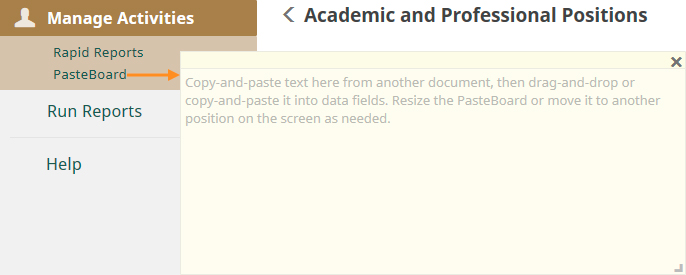
You will enter the description of the work that you do, or have done, in each or your positions, as well as your workload distribution, in the Workload Information form.
Sabbaticals
When you open Sabbaticals, you will see either a blank page or a list of individual entries. This is the summary page for all of your sabbaticals. Add a new entry by selecting +Add New Item, or edit an existing entry by selecting the entry. Remember that in the form, any field preceded by a red dot is a required field.
Workload Information
When you open Workload Information, you will see either a blank page or a list of individual years. This is the summary page for your workload information ordered by year. Add a new entry by selecting +Add New Item, or edit an existing entry by selecting the entry.
In this section, you will add a description of each position you held (and reported in the academic and professional positions) in a year. If you had more than one position in a year, then you would create more than one entry for the same year. In this section, you estimate the percentage of your time spent in each of the three primary reporting areas (instruction, advising, and mentoring; research scholarship, and creative activity; and service and outreach).
Awards and Honors
When you open Awards and Honors, you will see either a blank page or a list of entries. This is the summary page for your awards and honors. Add a new entry by selecting +Add New Item, or edit an existing entry by selecting and opening the entry.
In this section, note the circumstances of the award, the name of the award, and the organization that gave you the award. This is not the section to use to report a funded award. The data about any awards that go through Sponsored Programs will be automatically added to your FSAS in the “Funded Contracts, Fellowships, Grants and Sponsored Research” section, and you can add any other funded awards in the “Self Report: Un-awarded Proposal or Awarded Gifts and Non-Gifts” section.
Administrative Data-Permanent Data
None of the fields in the Permanent Data section are required. In these fields enter your start date and the dates that you attained each new professor rank and the date you received tenure. If you are completing a Ph.D., you can also enter the date of your most recently completed comprehensive examination.
Administrative Data-Yearly Data
When you open the Yearly Data form, you will see that the summary page lists one item named for the current academic year. When you select that item, you will see a form that is completely filled out with information about your current work assignment. This information is pulled from the HR database. You can safely disregard fields on this form that do not relate to CLA faculty and staff.
If you see inaccurate information in a locked/read-only field, contact an HR database administrator so that you can have the change or the correction made at the source.
Administrative Assignments
When you open Administrative Assignments, you will see either a blank page or a list of entries. This summary is ordered alphabetically by position. Add a new entry by selecting +Add New Item, or edit an existing entry by selecting and opening the entry.
This form corresponds to administrative leadership positions that are primarily occupied by faculty, and that include Assistant and Associate Dean, Dean, Department Associate Chairperson, Chairperson, Director, and Senior Associate Dean at the department, college, and university levels.
Consulting
When you open Consulting, you will see either a blank page or a list of entries. This is the summary page for Consulting. Add a new entry by selecting +Add New Item, or edit an existing entry by selecting and opening the entry.
In this section, note the type of consulting – academic, for-profit, government, litigation, non-governmental organization, or other –information about your client, and a description of the consulting work you performed.
External Connections and Partnerships
When you open External Connections and Partnerships, you will see either a blank page or a summary list of entries organized by type of connection. Add a new entry by selecting +Add New Item, or edit an existing entry by selecting and opening the entry.
Add information to this form if your role requires or allows you to establish connections, relationships, and partnerships for your department, college, or university. Provide information about these connections on this form by including the type of connection, a description of the nature of the connection, and any other useful information about the connection or partnership.
Faculty Development Activities Attended (as Participant)
When you open Faculty Development Activities, you will see either a blank page or a list of entries. This is the summary page for any professional development activities that you attended. Add a new entry by selecting +Add New Item, or edit an existing entry by selecting and opening the entry.
In this section, indicate the kind of development activity, the title, location, and sponsor of the event, credits earned, and any other descriptive information about the activity.
Licensures and Certifications
When you open Licensures and Certifications, you will see either a blank page or a list of entries. This is the summary page for your licenses and certifications ordered by date that the license was obtained. Add a new entry by selecting +Add New Item, or edit an existing entry by selecting and opening the entry.
In this section, note the title of your license or certification, the sponsoring organization, the applicable scope, and any other descriptive detail, including an expiration or renewal date.
Media Appearances
When you open Media Appearances, you will see either a blank page or a summary list of entries ordered by date of appearance. Add a new entry by selecting +Add New Item, or edit an existing entry by selecting and opening the entry.
In this section, add your professional involvement with the media, including TV, newspaper, magazine, the Internet, or other media. Include the name of the media and its location as well as a description and the date of your involvement.
Professional Memberships
When you open Professional Memberships, you will see either a blank page or a summary list of entries ordered by the name of the organization. Add a new entry by selecting +Add New Item, or edit an existing entry by selecting and opening the entry.
In this section, note the name of the organization, the dates of your membership, and your role as a member. You can add a description of the organization as well.
Tenure and Promotion Narrative
When you open Tenure and Promotion Narrative, you will see either a blank page or a list of entries by academic year. This is the summary page for your T & P narratives. Add a new entry by selecting +Add New Item, or edit an existing entry by selecting and opening the entry.
In this section, select the academic year for any narrative text you want to include in your Tenure and Promotion application. The open text box is limited to 7000 characters.
Teaching / Advising
Academic Advising Summary
When you open Academic Advising Summary, you will see either a blank page or a list of entries. This is the summary page for your Academic Advising Summary ordered by academic year. Add a new academic year by selecting +Add New Item, or edit an entry by selecting and opening the academic year.
In the form, add yearly advising information – in summary – by adding the number of undergraduate, graduate, and Ph.D. advisees and a summary description of your undergraduate and graduate advising activities. You may also add a description of other advising activities and accomplishments.
Detailed Graduate and Post-Doctoral Advising Activities
When you open Detailed Graduate and Post-Doctoral Advising Activities, you will see either a blank page or a list of entries organized by graduate or post-doctoral student name. Add a new student entry by selecting +Add New Item, or edit an entry by selecting and opening an existing student entry.
On this form, add your students’ names and graduate student status information, and then add information about your advising status with that student. You may also want to add information about your students’ thesis title and whether or not the project is diversity related.
Directed Student Learning (e.g. Supervised Research)
When you open Directed Student Learning, you will see either a blank page or a list of entries organized by your role. Add a new entry by selecting +Add New Item, or edit an entry by selecting and opening an existing entry.
This form is designed to capture information about your role in mentoring and/or working with a student on a course, course project, or other research outside of work you have already reported in Summary of Advising or Scheduled Teaching. On this form, include your role and information about the student and the project.
The information you enter into this form shows up under “Mentoring” in our most current reports. If you are involved in directed student learning and/or supervised research, be sure that the year(s) associated with the directed student learning you report correspond to the year(s) and mentoring activities that you report in your T & P Advising Effectiveness form.
Student Awards
When you open Student Awards, you will see either a blank page or a list of entries organized by the year of the student’s award, listing the most recent award first. Add a new student award entry by selecting +Add New Item, or edit an entry by selecting and opening an existing student entry.
On this simple form, add your student’s name, the award received, and the year the student received the award.
Non-Credit Instruction Taught
When you open Non-Credit Instruction Taught, you will see either a blank page or a list of entries organized by instruction type. Add a new entry by selecting +Add New Item, or edit an entry by selecting and opening an existing entry.
On this form, add the type of non-credit instruction, your audience for this instruction, the sponsor of the instruction, and any other information that applies about the instruction and the presentation.
Program and Curriculum Development
When you open Program and Curriculum Development, you will see either a blank summary page or a list of entries organized by calendar year. Add a new entry by selecting +Add New Item, or edit an existing entry by selecting and opening the entry.
In this brief form, add the calendar year, the type of program or curriculum you developed, and a description of the development project.
Scheduled Teaching
When you open Scheduled Teaching, you will usually see a list of your courses, with your current or most recent courses listed at the top of the list. This is the summary page for your scheduled courses. All of your course information flows into the FSAS through the Banner/ARIES database integration. You will not be able to add courses to this list of entries, but you will be able to add information to fields that are not read-only/locked fields in each course entry.
In the form, you will see basic information about the course. You can add information about contact hours, delivery mode, course development, and evidence of teaching effectiveness. You will be able to add evidence of your overall teaching effectiveness in other parts of the FSAS system. This is a good place to add evidence that is specific to each course.
Be aware of the policy that states that if a course is team-taught, the contact hours should be credited to only one person, usually the lead teacher for the session. Do not record the same hours that someone else has also claimed.
Guest Lectures
When you open Guest Lectures, you will see either a blank page or a list of entries ordered by term and year. This is the summary page for your guest lectures. Add a new lecture by selecting +Add New Item, or edit an entry by selecting and opening the entry.
In the form, add the term, year, and title of the lecture. You can also add administrative details of the lecture, the course level, delivery mode, and location of the lecture.
Extension/Engagement
When you open Extension/Engagement, you will see either a blank page or a list of entries by academic year. This is the summary page for your Extension/Engagement by the date of the extension activity. Add a new entry by selecting +Add New Item, or edit an entry by selecting and opening the existing entry.
If you are working with someone at the university on an extension project, then you can add that information using this form. Otherwise, you can record your service and outreach activities in the Service section in Manage Activities.
Tenure and Promotion Evidence of Teaching Effectiveness
When you open Tenure and Promotion Evidence of Teaching Effectiveness, you will find several open text boxes you can use to add information about your overall teaching activity, including course development, innovation in teaching, your participation in teaching professional development, and other activities related to excellence in teaching. You can list your evidence, add a narrative about your activities, or both.
Remember that you can also add evidence of your teaching effectiveness in each course listed in Scheduled Teaching. To keep from repeating the same information, you may want to use this section to summarize or to add overall evidence of effective teaching, and then use the areas to add evidence of effective teaching in Scheduled teaching to add specific detail and examples related to individual courses.
Tenure and Promotion Evidence of Advising Effectiveness
When you open Tenure and Promotion Evidence of Advising Effectiveness, you will see either a blank page or a summary list of entries ordered by academic year. Add a new academic year by selecting +Add New Item, or edit an entry by selecting and opening the academic year.
In the form, you are guided to present your evidence by academic year, and the evidence is divided into 3 categories: 1) Evaluation from faculty and professional peers, 2) Mentoring activities, and 3) Other evidence. You are also given an open text box to document other advising accomplishments.
Be aware that in several of our current reports mentoring activities recorded in this form are linked to information you added in the Directed Student Learning form. Information in the Directed Student Learning is linked to the information you provide here in Mentoring if the year of both Screens matches.
Scholarship / Research
Artistic and Professional Performances and Exhibits (other Creative Activities)
When you open Artistic and Professional Performances and Exhibits, you will see either a blank summary page or a list of entries in alpha-numeric order by title of the work and by date. Add a new entry by selecting +Add New Item, or edit an entry by selecting and opening the entry.
In the form, select the type of work or specify another type if you don’t find the right description. Then add the title of the work, and be sure to include any associated dates. You can also add details about the work, including a description and information about the work or performance and its sponsor.
One common element of all of the scholarly works Screens is the ability to add collaborators. If you have collaborators, you can add any number of collaborators. If your collaborators are part of our university, you will be able to select their names from a drop down list under Designer/Author label. Be sure to select your collaborators’ roles.
Biographical Sketch: NIH
When you open the NIH Biographical Sketch, you will see either a blank page or a list of sketch entries in alpha-numeric order. This is the summary page for your NIH biographical sketches. Add a new sketch by selecting +Add New Item, or edit an existing sketch by selecting and opening name of the sketch. The sketches are titled after the name you enter at the top of the form. If you apply for different types of NIH grants that highlight different publications or contributions, then you can create a matching sketch for each grant application. If you use more than one sketch, then use a unique version of your name for each sketch.
In the form, you will find many ![]() links. When you click on these, you will find detailed instructions about how to complete specific form fields. You will also be able to add relevant publications from your FSAS list of publications. Be sure to import your publications to FSAS before filling out an NIH or NSF report. You can add multiple publications and contributions by adding a number of rows or by selecting +Add. If you have a bibliography of your works posted online, you can also provide a URL to your bibliography.
links. When you click on these, you will find detailed instructions about how to complete specific form fields. You will also be able to add relevant publications from your FSAS list of publications. Be sure to import your publications to FSAS before filling out an NIH or NSF report. You can add multiple publications and contributions by adding a number of rows or by selecting +Add. If you have a bibliography of your works posted online, you can also provide a URL to your bibliography.
Biographical Sketch: NSF
When you open the NSF Biographical Sketch, you will see either a blank page or a list of sketch entries in alpha-numeric order. This is the summary page for your NSF biographical sketches. Add a new sketch by selecting +Add New Item, or edit an existing sketch by selecting and opening the name of the sketch. The sketches are named after the name you enter at the top of the form. If you apply for different types of NSF grants that highlight different publications, intellectual property, or synergistic activities, then you can create more than one sketch to use for each grant application. Use a unique version of your name for each sketch.
In the form, you will find many ![]() links. When you click on these, you will get detailed instructions about how to complete specific form fields. You will also be able to add relevant publications and patents from your FSAS lists of publications and intellectual property. Be sure to import your publications to FSAS before filling out an NIH or NSF report. You can add multiple publications and synergistic activities by adding a number or rows or by selecting +Add.
links. When you click on these, you will get detailed instructions about how to complete specific form fields. You will also be able to add relevant publications and patents from your FSAS lists of publications and intellectual property. Be sure to import your publications to FSAS before filling out an NIH or NSF report. You can add multiple publications and synergistic activities by adding a number or rows or by selecting +Add.
Self Report: Unawarded Proposals or Awarded Gifts and Non-Gifts
When you open Self Report of Un-awarded Proposals and Awarded Gifts, you will see either a blank page or a list of entries ordered by type of award, organization, and activity dates. This is the summary page for your Self Report. Add a new entry for a proposal or an award by selecting +Add New Item, or edit an entry by selecting and opening the entry.
In the form, add the type of award, the start and end dates of related activity, the title and current status of the award, and details of the award, including the amount of the award and information about the awarding organization and sponsors. You can also add the names of any co-investigators or collaborators and an abstract for the work.
Funded Contracts, Fellowships, Grants, and Sponsored Research
When you open Funded Contracts, Fellowships, Grants and Sponsored Research, you will see either a blank page or a list of contracts and grants ordered by funding type and date with the most recent entries listed first. The FSAS system is integrated with CSU’s Kuali Coeus system, and so you can expect to find your proposal and award summary data automatically uploaded here. If you do not see information that you expect to see, contact Sponsored Programs or the grants and contracts administrator in your department.
You can add other funding, contract, fellowship or grant information that is not tracked in the Kuali Coeus system by using the Self Report: Un-awarded Proposals or Awarded Gifts and non-Gifts section in Managing Activities.
Intellectual Contributions
When you open Intellectual Contributions, you will see either a blank summary page or a list of your publications or media productions in alpha-numeric order by title of the work and date. Add a new entry by selecting +Add New Item, or edit an entry by selecting and opening the entry.
In the form, select the contribution type or specify another type if you don’t find the right description. Then add the title of the contribution, and be sure to include the date the work was published. You can also add a lot of standard bibliographic detail about your publication, including the publication’s current status and an abstract or synopsis.
One element of all of the scholarly works is the ability to add collaborators. You can add any number of collaborators, and if you are working with collaborators who are part of our university, you can select their names from a drop down list under Author in order of their contribution. If your collaborator(s) are from another institution, you can add that institution or company.
If you are able to use or access a software system that collects publication citations, you will likely also be able to export a BibTeX file (.bib), which is a file that is recognized by the FSAS, allowing you to upload your publications. This will save you the time of adding your publications by hand. The BibTeX language identifies each part of a citation so that it will flow into the correct corresponding field, and so that the publications will be formatted properly for all of your professional FSAS reports.
Some of the systems and databases that are known to produce such files include EndNote, Mendeley, RefWorks, Zotero, Google Scholar, Scopus, and Web of Science. Any file with a .bib extension generated by BibTeX will work for the import. Please note that if there is an error in the original citation, or in the way that the source system handles the citation, that error will be repeated in the FSAS. In some instances, a field may not be handled correctly for a number of reasons, so while the import does save a lot of time, it is important to double check your citations and make changes in the form field as appropriate.
Please see this screen cast of a step-by-step guide to import publications into FSAS using a BibTex import file.
Intellectual Property (e.g., copyrights, patents)
When you open Intellectual Property, you will see either a blank page or a list of entries ordered by IP Title and the date of renewal. This is the summary page for your Intellectual Property. Add a new patent, copyright, or other intellectual property by selecting +Add New Item, or edit an entry by selecting and opening the entry.
In the form, add the type of intellectual property, the title and other legal identifying information, and the location of the property. You can also add the name of the inventor, any other collaborators, and licensing and renewal information.
Presentations (Papers, Posters, Lectures, Demos, etc)
When you open Presentations, you will see either a blank page or a summary list of entries ordered by the presentation name and date. Add a new presentation by selecting +Add New Item, or edit an existing presentation by selecting and opening the entry.
In the form, identify the presentation type, title, date, location, and whether or not the presentation was peer-reviewed or refereed. You can add information about the associated conference or meeting and additional details about whether or not the presentation was published in proceedings. Finally, you can also add an abstract of the presentation, as well as any collaborator(s) and their role(s) in the presentation.
Research Currently in Progress
When you open Research Currently in Progress, you will see either a blank summary page or an alpha-numeric list of your research that is currently in progress. Add a new research project by selecting +Add New Item, or edit an existing project by selecting and opening the entry.
Note that this form is designed for entries about research that is not already included in the Funded Contracts or in the funded research Self Report sections in the FSAS. In this form, identify the title and description of the research, collaborators, and the status of the research.
Tenure and Promotion Collaborative and Integrative Interdisciplinary Scholarship
When you open this screen, you will see either a blank summary page or a list of entries ordered by academic year. Add a new entry by selecting +Add New Item, or edit an entry by selecting and opening the entry.
In this simple form, select the academic year and then complete either a list or a descriptive narrative of your collaborative and/or interdisciplinary scholarship for that year.
Service
Department
When you open the Department service screen, you will see either a blank summary page or a list of entries in alpha-numeric order by the title of the activity and the date that the activity occurred or began. Add a new entry by selecting +Add New Item, or edit an entry by selecting and opening the entry.
In the form, add the title of the committee or activity, your role or position, and the date of the activity. You can add information about the nature of the service, including the number of hours spent, whether you were appointed or elected, whether the service is pro bono, and whether the service is related to your academic work. You can also add a brief description of your activity and of your overall accomplishments related to this service.
College
When you open the College service screen, you will see either a blank summary page or a list of entries in alpha-numeric order by the title of the activity and the date that the activity occurred or began. Add a new entry by selecting +Add New Item, or edit an entry by selecting and opening the entry.
In the form, add the title of the committee or activity, your role or position, and the date of the activity. You can add information about the nature of the service – the number of hours spent, whether you were appointed or elected and whether the service was pro bono, and whether the service was related to your academic work. You can also add a brief description of your activity and of the overall accomplishments.
University
When you open the University service screen, you will see either a blank summary page or a list of entries in alpha-numeric order by the title of the activity and the date that the activity occurred or began. Add a new entry by selecting +Add New Item, or edit an entry by selecting and opening the entry.
In the form, add the title of the committee or activity, your role or position, and the date of the activity or the date the activity began. You can add information about the nature of the service, including the number of hours spent, whether you were appointed or elected, whether the service is pro bono, and whether the service is related to your academic work. You can also add a brief description of your activity and of your overall accomplishments related to this service.
Professional
When you open the Professional service screen, you will see either a blank summary page or a list of entries in alpha-numeric order by the title of the activity, your role, and the date that the activity occurred or began. Add a new entry by selecting +Add New Item, or edit an entry by selecting and opening the entry.
In the form, add the title of the committee or activity, your role or position, the location and the date of the service or the date the service began. You can add information about the nature of the service, including the number of hours spent, whether you were appointed or elected, and whether the service is pro bono. You can also add a brief description of your activity and of your overall accomplishments as they relate to this service.
Public
When you open the Public service screen, you will see either a blank summary page or a list of entries in alpha-numeric order by the title of the activity, your role, and the date that the activity occurred or began. Add a new entry by selecting +Add New Item, or edit an entry by selecting and opening the entry.
In the form, add the title of the committee or activity, your role or position, the location and the date of the service or the date the service began. You can add information about the nature of the service, including the number of hours spent, whether you were appointed or elected, and whether the service is pro bono. You can also add a brief description of your activity and of your overall accomplishments as they are related to this service.
Annual Faculty Activities Report
General Information
Personal Contact Information
To complete the CLA Annual Faculty Activities Report, fill out the following fields in the Personal and Contact Information area of the FSAS:
- First Name
- Last Name
Workload Information
To complete the CLA Annual Faculty Activities Report, fill out the following fields in the Workload Information area of the FSAS:
- % Instruction, Advising, and Mentoring (Effort Distribution)
- % Research, Scholarship, and Creative Activity (Effort Distribution)
- % University/Professional/Public Service and Outreach (Effort Distribution)
Administrative Data-Yearly Data
To complete the CLA Annual Faculty Activities Report, make sure that the following fields in the Yearly Data area are available to your FSAS from the HR database:
- Department (Home)
- Faculty/Staff Rank
Administrative Assignments
To complete the CLA Annual Faculty Activities Report, fill out the following fields in the Administrative Assignments area of the FSAS (if applicable):
- Position/Role
- Scope
- Responsibilities/Brief Description
- Start Date
- End Date (if applicable)
If applicable, the following data may be included from the Yearly Data via the HR database.
- Faculty/Staff Rank
- Appointment Type
Consulting
To complete the CLA Annual Faculty Activities Report, fill out the following fields in the Consulting area of the FSAS:
- Consulting Type
- Explanation of Other (if applicable)
- Client/Organization
- City
- State/Province/Region
- Country
- Start Date
- End Date (if applicable)
Faculty Development Activities Attended (as Participant)
To complete the CLA Annual Faculty Activities Report, fill out the following fields in the Faculty Development area of the FSAS:
- Activity Type
- Explanation of Other (if applicable)
- Title
- Sponsoring Organization
- City
- State/Province/Region
- Country
- Number of Credit Hours (if formal credit awarded)
- Approx. Number of Hours Spent Per Year
- Start Date
- End Date (if applicable)
Licensures and Certifications
To complete the CLA Annual Faculty Activities Report, fill out the following fields in the Licensures and Certifications area of the FSAS:
- Title of Licensure/Certification
- Sponsoring Organization
- Date Obtained
- Expiration/Renewal Date
Media Appearances
To complete the CLA Annual Faculty Activities Report, fill out the following fields in the Media Appearances area of the FSAS:
- Media Name
- Date
Professional Memberships
To complete the CLA Annual Faculty Activities Report, fill out the following fields in the Professional Memberships area of the FSAS:
- Leadership Position Held
- Name of Organization
- Start Date
- End Date (if applicable)
Teaching / Advising
Academic Advising Summary
To complete the CLA Annual Faculty Activities Report, fill out the following fields in the Academic Advising Summary area of the FSAS:
- Academic Year
- Number of Undergraduate Students Advised (if you are not advising undergraduates, enter 0)
- Number of M.A. Students Advised (if you are not advising M.A. students, enter 0)
- Number of M.A. Students Advised as Committee Chair (if you are not advising M.A. students, enter 0)
- Number of Ph.D. Students Advised (if you are not advising Ph.D. students, enter 0)
- Number of Ph.D. Students Advised as Committee Chair (if you are not advising Ph.D. students, enter 0)
Detailed Graduate and Post-Doctoral Advising Activities
To complete the CLA Annual Faculty Activities Report, fill out the following fields in the Detailed Graduate and Post-Doctoral Advising Activities area of the FSAS:
- Student First Name
- Student Last Name
- Post-Doctoral Advisee (if applicable)
- Degree Type
- Advising Role
- Date Started
- Degree Completed
Scheduled Teaching
To complete the CLA Annual Faculty Activities Report, fill out the following fields in the Scheduled Teaching area of the FSAS. Because much of the basic course information is added automatically through an integration with Banner/AIRES, add contact hours (if applicable) and evidence of teaching effectiveness (Annual Input) related to each of your courses:
- Contact Hours - Lecture (if applicable)
- Contact Hours - Lab (if applicable)
- Contact Hours - Recitation (if applicable)
- Type of Evidence
- Comments
- Upload File (if applicable)
Scholarship / Research
Artistic and Professional Performances and Exhibits (other Creative Activities)
To complete the CLA Annual Faculty Activities Report, fill out the following fields in the Artistic and Professional Performances and Exhibits (other Creative Activities) area of the FSAS:
- Type of Work
- Explanation of Other (if applicable)
- Work/Exhibit Title
- City
- State/Province/Region
- Country
- Was this reviewed/refereed?
- Invited or Accepted?
- Start Date
- End Date (if applicable)
Self Report: Unawarded Proposals or Awarded Gifts and Non-Gifts
To complete the CLA Annual Faculty Activities Report, fill out the following fields in the Self Report: Unawarded Proposals or Awarded Gifts and Non-Gifts area of the FSAS:
- Externally or Internally Funded?
- Type
- Title
- Current Status
- Awarding Organization Is
- First Investigator
- Additional Investigators
- Investigator(s) Role li>
- Sponsoring Organization
- Total Requested/Awarded
- Date Submitted for Funding (included if provided)
- Start Date
- End Date (if applicable)
- Award Letter (if applicable)
Funded Contracts, Fellowships, Grants, and Sponsored Research
Most of the data that is included on CSU's CLA Annual Faculty Activities Report from the Funded Contracts, Fellowships, Grants, and Sponsored Research section has automatically been uploaded to the FSAS from CSU's Kuali Coeus. If you have questions about any of this data, please contact your department's grants and funding administrator of Sponsored Programs.
- Externally or Internally Funded?
- Award Letter (if applicable)
Intellectual Contributions
To complete the CLA Annual Faculty Activities Report, fill out the following fields in the Intellectual Contributions area of the FSAS:
- Contribution Type
- Title of Contribution
- Title of Larger Work (if applicable)
- First Author
- Additional Authors
- Journal/Publisher/Proceedings Publisher (if applicable)
- City and State of Journal/Publisher (if applicable)
- Volume (if applicable)
- Issue Number/Edition (if applicable)
- Page Number or Number of Pages (if applicable)
- Web Address* (if applicable)
- Editor(s) (if applicable)
- Expected Date of Submission, Date Submitted, Date Accepted, Date Published (one is required)
Importing a BibTex file (.bib) generated by End Note or Google Scholar or any program that supports BibTex exports populates most of these form fields automatically. Use the Import Tool at the top of the Intellectual Contributions section page. It is best practice to review all imports for accuracy.
* If you enter a URL into a URL form field in a FSAS form field, the link will be active in your final report if you include the full URL, including http://... , https://... , or www.link … (e.g. www.google.com). The link will not work if you add an incomplete URL (e.g. google.com).
Intellectual Property (e.g., copyrights, patents)
To complete the CLA Annual Faculty Activities Report, fill out the following fields in the Intellectual Property area of the FSAS:
- Title
- First Inventor
- Additional Inventors
- If licensed, to whom?
- If assigned, to whom?
- Date Submitted to University
- Date of Application
- Date Approved
- Date Licensed
- Renewal Date
Presentations
To complete the CLA Annual Faculty Activities Report, fill out the following fields in the Presentations (Papers, Posters, Lectures, Demos, etc) area of the FSAS:
- Presentation Title
- Conference/Meeting Name
- Sponsoring Organization
- First Presenter/Author
- Additional Presenters/Authors
- Was this peer-reviewed/refereed?
- City
- State/Province/Region
- Country
- Date
Research Currently in Progress
To complete the CLA Annual Faculty Activities Report, fill out the following fields in the Research Currently in Progress area of the FSAS:
- Title
- Description
- Research Type
Service
Department
To complete the CLA Annual Faculty Activities Report, fill out the following fields in the Service: Department area of the FSAS:
- Committee/Activity Name
- Start Date
- End Date (if applicable)
College
To complete the CLA Annual Faculty Activities Report, fill out the following fields in the Service: College area of the FSAS:
- Committee/Activity Name
- Start Date
- End Date (if applicable)
University
To complete the CLA Annual Faculty Activities Report, fill out the following fields in the Service: University area of the FSAS:
- Committee/Activity Name
- Start Date
- End Date (if applicable)
Professional
To complete the CLA Annual Faculty Activities Report, fill out the following fields in the Service: Professional area of the FSAS:
- Position/Role
- Explanation of Other (if applicable)
- Organization/Committee/Club
- City
- State/Province/Region
- Start Date
- End Date (if applicable)
Public
To complete the CLA Annual Faculty Activities Report, fill out the following fields in the Service: Public area of the FSAS:
- Position/Role
- Explanation of Other (if applicable)
- Organization/Committee/Club
- City
- State/Province/Region
- Start Date
- End Date (if applicable)
Non-Tenure Track Faculty Activities Report
General Information
Personal Contact Information
To complete the CLA Non-Tenure Track Faculty Activities Report, fill out the following fields in the Personal and Contact Information area of the FSAS:
- First Name
- Last Name
Workload Information
To complete the CLA Non-Tenure Track Faculty Activities Report, fill out the following fields in the Workload Information area of the FSAS:
- % Instruction, Advising, and Mentoring (Effort Distribution)
- % Research, Scholarship, and Creative Activity (Effort Distribution)
- % University/Professional/Public Service and Outreach (Effort Distribution)
Administrative Data-Yearly Data
To complete the CLA Non-Tenure Track Faculty Activities Report, make sure that the following fields in the Yearly Data area are available to your FSAS from the HR database:
- Department (Home)
- Faculty/Staff Rank
Administrative Assignments
To complete the CLA Non-Tenure Track Faculty Activities Report, fill out the following fields in the Administrative Assignments area of the FSAS (if applicable):
- Position/Role
- Scope
- Responsibilities/Brief Description
- Start Date
- End Date (if applicable)
If applicable, the following data may be included from the Yearly Data via the HR database.
- Faculty/Staff Rank
- Appointment Type
Consulting
To complete the CLA Non-Tenure Track Faculty Activities Report, fill out the following fields in the Consulting area of the FSAS:
- Consulting Type
- Explanation of Other (if applicable)
- Client/Organization
- City
- State/Province/Region
- Country
- Start Date
- End Date (if applicable)
Faculty Development Activities Attended (as Participant)
To complete the CLA Non-Tenure Track Faculty Activities Report, fill out the following fields in the Faculty Development area of the FSAS:
- Activity Type
- Explanation of Other (if applicable)
- Title
- Sponsoring Organization
- City
- State/Province/Region
- Country
- Number of Credit Hours (if formal credit awarded)
- Approx. Number of Hours Spent Per Year
- Start Date
- End Date (if applicable)
Licensures and Certifications
To complete the CLA Non-Tenure Track Faculty Activities Report, fill out the following fields in the Licensures and Certifications area of the FSAS:
- Title of Licensure/Certification
- Sponsoring Organization
- Date Obtained
- Expiration/Renewal Date
Media Appearances
To complete the CLA Non-Tenure Track Faculty Activities Report, fill out the following fields in the Media Appearances area of the FSAS:
- Media Name
- Date
Professional Memberships
To complete the CLA Non-Tenure Track Faculty Activities Report, fill out the following fields in the Professional Memberships area of the FSAS:
- Leadership Position Held
- Name of Organization
- Start Date
- End Date (if applicable)
Teaching / Advising
Academic Advising Summary
To complete the CLA Non-Tenure Track Faculty Activities Report, fill out the following fields in the Academic Advising Summary area of the FSAS:
- Academic Year
- Number of Undergraduate Students Advised (if you are not advising undergraduates, enter 0)
- Number of M.A. Students Advised (if you are not advising M.A. students, enter 0)
- Number of M.A. Students Advised as Committee Chair (if you are not advising M.A. students, enter 0)
- Number of Ph.D. Students Advised (if you are not advising Ph.D. students, enter 0)
- Number of Ph.D. Students Advised as Committee Chair (if you are not advising Ph.D. students, enter 0)
Detailed Graduate and Post-Doctoral Advising Activities
To complete the CLA Non-Tenure Track Faculty Activities Report, fill out the following fields in the Detailed Graduate and Post-Doctoral Advising Activities area of the FSAS:
- Student First Name
- Student Last Name
- Post-Doctoral Advisee (if applicable)
- Degree Type
- Advising Role
- Date Started
- Degree Completed
Scheduled Teaching
To complete the CLA Non-Tenure Track Faculty Activities Report, fill out the following fields in the Scheduled Teaching area of the FSAS. Because much of the basic course information is added automatically through an integration with Banner/AIRES, add contact hours (if applicable) and evidence of teaching effectiveness (Non-Tenure Track Input) related to each of your courses:
- Contact Hours - Lecture (if applicable)
- Contact Hours - Lab (if applicable)
- Contact Hours - Recitation (if applicable)
- Type of Evidence
- Comments
- Upload File (if applicable)
Scholarship / Research
Artistic and Professional Performances and Exhibits (other Creative Activities)
To complete the CLA Non-Tenure Track Faculty Activities Report, fill out the following fields in the Artistic and Professional Performances and Exhibits (other Creative Activities) area of the FSAS:
- Type of Work
- Explanation of Other (if applicable)
- Work/Exhibit Title
- City
- State/Province/Region
- Country
- Was this reviewed/refereed?
- Invited or Accepted?
- Start Date
- End Date (if applicable)
Self Report: Unawarded Proposals or Awarded Gifts and Non-Gifts
To complete the CLA Non-Tenure Track Faculty Activities Report, fill out the following fields in the Self Report: Unawarded Proposals or Awarded Gifts and Non-Gifts area of the FSAS:
- Externally or Internally Funded?
- Type
- Title
- Current Status
- Awarding Organization Is
- First Investigator
- Additional Investigators
- Investigator(s) Role li>
- Sponsoring Organization
- Total Requested/Awarded
- Date Submitted for Funding (included if provided)
- Start Date
- End Date (if applicable)
- Award Letter (if applicable)
Funded Contracts, Fellowships, Grants, and Sponsored Research
Most of the data that is included on CSU's CLA Non-Tenure Track Faculty Activities Report from the Funded Contracts, Fellowships, Grants, and Sponsored Research section has automatically been uploaded to the FSAS from CSU's Kuali Coeus. If you have questions about any of this data, please contact your department's grants and funding administrator of Sponsored Programs.
- Externally or Internally Funded?
- Award Letter (if applicable)
Intellectual Contributions
To complete the CLA Non-Tenure Track Faculty Activities Report, fill out the following fields in the Intellectual Contributions area of the FSAS:
- Contribution Type
- Title of Contribution
- Title of Larger Work (if applicable)
- First Author
- Additional Authors
- Journal/Publisher/Proceedings Publisher (if applicable)
- City and State of Journal/Publisher (if applicable)
- Volume (if applicable)
- Issue Number/Edition (if applicable)
- Page Number or Number of Pages (if applicable)
- Web Address* (if applicable)
- Editor(s) (if applicable)
- Expected Date of Submission, Date Submitted, Date Accepted, Date Published (one is required)
Importing a BibTex file (.bib) generated by End Note or Google Scholar or any program that supports BibTex exports populates most of these form fields automatically. Use the Import Tool at the top of the Intellectual Contributions section page. It is best practice to review all imports for accuracy.
* If you enter a URL into a URL form field in a FSAS form field, the link will be active in your final report if you include the full URL, including http://... , https://... , or www.link … (e.g. www.google.com). The link will not work if you add an incomplete URL (e.g. google.com).
Intellectual Property (e.g., copyrights, patents)
To complete the CLA Non-Tenure Track Faculty Activities Report, fill out the following fields in the Intellectual Property area of the FSAS:
- Title
- First Inventor
- Additional Inventors
- If licensed, to whom?
- If assigned, to whom?
- Date Submitted to University
- Date of Application
- Date Approved
- Date Licensed
- Renewal Date
Presentations
To complete the CLA Non-Tenure Track Faculty Activities Report, fill out the following fields in the Presentations (Papers, Posters, Lectures, Demos, etc) area of the FSAS:
- Presentation Title
- Conference/Meeting Name
- Sponsoring Organization
- First Presenter/Author
- Additional Presenters/Authors
- Was this peer-reviewed/refereed?
- City
- State/Province/Region
- Country
- Date
Research Currently in Progress
To complete the CLA Non-Tenure Track Faculty Activities Report, fill out the following fields in the Research Currently in Progress area of the FSAS:
- Title
- Description
- Research Type
Service
Department
To complete the CLA Non-Tenure Track Faculty Activities Report, fill out the following fields in the Service: Department area of the FSAS:
- Committee/Activity Name
- Start Date
- End Date (if applicable)
College
To complete the CLA Non-Tenure Track Faculty Activities Report, fill out the following fields in the Service: College area of the FSAS:
- Committee/Activity Name
- Start Date
- End Date (if applicable)
University
To complete the CLA Non-Tenure Track Faculty Activities Report, fill out the following fields in the Service: University area of the FSAS:
- Committee/Activity Name
- Start Date
- End Date (if applicable)
Professional
To complete the CLA Non-Tenure Track Faculty Activities Report, fill out the following fields in the Service: Professional area of the FSAS:
- Position/Role
- Explanation of Other (if applicable)
- Organization/Committee/Club
- City
- State/Province/Region
- Start Date
- End Date (if applicable)
Public
To complete the CLA Non-Tenure Track Faculty Activities Report, fill out the following fields in the Service: Public area of the FSAS:
- Position/Role
- Explanation of Other (if applicable)
- Organization/Committee/Club
- City
- State/Province/Region
- Start Date
- End Date (if applicable)
CSU Curriculum Vitae
General Information
Personal Contact Information
To complete CSU's Curriculum Vitae, fill out the following fields in the Personal and Contact Information area of the FSAS:
- First Name
- Middle Name (if applicable)
- Last Name
- Suffix
- Address
- Building Where Your Office is Located
- Office Phone
Education
To complete CSU's Curriculum Vitae, fill out the following fields in the Education area of the FSAS:
- Date Completed
- Degree
- Explanation of Other (if applicable)
- Institution
Academic Professional Positions
To complete CSU's Curriculum Vitae, fill out the following fields in the Academic and Professional Positions area of the FSAS:
- Experience Type
- Organization
- Title/Rank/Position
- Start Date
- End Date (if applicable)
Sabbaticals
To complete CSU's Curriculum Vitae, fill out the following fields in the Sabbaticals area of the FSAS:
- Year
- Sponsor
- Description
Workload Information
To complete CSU's Curriculum Vitae, fill out the following fields in the Workload Information area of the FSAS:
- Description (This is a required field, but it is currently not included in the CV.)
- Year
- % Instruction, Advising, and Mentoring (Effort Distribution)
- % Research, Scholarship, and Creative Activity (Effort Distribution)
- % University/Professional/Public Service and Outreach (Effort Distribution)
Awards and Honors
To complete CSU's Curriculum Vitae, fill out the following fields in the Awards and Honors area of the FSAS:
- Date Received
- Award or Honor Name
- Organization/Sponsor
Administrative Assignments
To complete CSU's Curriculum Vitae, fill out the following fields in the Administrative Assignments area of the FSAS:
- Position/Role
- Scope
- Start Date
- End Date (if applicable)
Consulting
To complete CSU's Curriculum Vitae, fill out the following fields in the Consulting area of the FSAS:
- Consulting Type
- Explanation of Other (if applicable)
- Client/Organization
- City
- State/Province/Region
- Country
- Start Date
- End Date (if applicable)
Note that you can also enter Professional Consultation Related to Teaching in the T&P Evidence of Teaching Effectiveness are of Manage Activities, and that information would then appear in the teaching section of your CV.
Faculty Development Activities Attended (as Participant)
To complete CSU's Curriculum Vitae, fill out the following fields in the Faculty Development area of the FSAS:
- Activity Type
- Explanation of Other (if applicable)
- Title
- Sponsoring Organization
- City
- State/Province/Region
- Country
- Number of Credit Hours
- Approx. Number of Hours Spent Per Year
- Start Date
- End Date (if applicable)
Licensures and Certifications
To complete CSU's Curriculum Vitae, fill out the following fields in the Licensures and Certifications area of the FSAS:
- Title of Licensure/Certification
- Sponsoring Organization
- Date Obtained
- Expiration/Renewal Date
Media Appearances
To complete CSU's Curriculum Vitae, fill out the following fields in the Media Appearances area of the FSAS:
- Media Type
- Media Name
- Date
Professional Memberships
To complete CSU's Curriculum Vitae, fill out the following fields in the Professional Memberships area of the FSAS:
- Leadership Position Held
- Name of Organization
- Start Date
- End Date (if applicable)
Teaching / Advising
Academic Advising Summary
To complete CSU's Curriculum Vitae, fill out the following fields in the Academic Advising Summary area of the FSAS:
- Number of Undergraduate Students Advised
- Academic Year
- Description of Advising Activities (500 characters or less)
Detailed Graduate and Post-Doctoral Advising Activities
To complete CSU's Curriculum Vitae, fill out the following fields in the Detailed Graduate and Post-Doctoral Advising Activities area of the FSAS:
- Student First Name
- Student Last Name
- Post-Doctoral Advisee
- Degree Type
- Advising Role
- Date Started
- Degree Completed
Directed Student Learning (e.g. Supervised Research)
To complete CSU's Curriculum Vitae, fill out the following fields in the Directed Student Learning area of the FSAS:
- Student Last Name
- Student First Name
- Student's Home Department
- Date Started
- Date Completed
Note that on the CV, information from this section appears under the subheading "Descriptions of Mentoring Activites."
Scheduled Teaching
To complete CSU's Curriculum Vitae, fill out the following fields in the Scheduled Teaching area of the FSAS. Because much of the basic course information is added automatically through an integration with Banner/AIRES, add evidence of teaching effectiveness (Annual Input) related to each of your courses:
- Type of Evidence
- Comments
- Upload File (if applicable)
Guest Lectures
To complete CSU's Curriculum Vitae, fill out the following fields in the Guest Lectures area of the FSAS:
- Term and Year
- Course Name
- Course Prefix and Course Number (if applicable)
- Number of Guest Lectures
- Delivery Mode
Extension/Engagement
To complete CSU's Curriculum Vitae, fill out the following fields in the Extension/Engagement area of the FSAS:
- Contact Type
- Explanation of Other (if applicable)
- Title/Topic/Subject
- Audience
- City
- State/Province/Region
- Number of times contact was made
- Total Number of Participants
- Percent Responsible
- Date - Quarter
- Date - Year
Tenure and Promotion Evidence of Teaching Effectiveness
To complete CSU's Curriculum Vitae, fill out the following fields in the Tenure and Promotion Evidence of Teaching Effectiveness area of the FSAS, if applicable:
- Development of New Courses
- Development of New Teaching Techniques
- Integration of Service Learning
- Conference/Workshop Assessments
- Participation in Professional Development Activities Related to Teaching
- Professional Consultation Related to Teaching
- Other Evidence
- Description of Other Teaching Activities
Tenure and Promotion Evidence of Advising Effectiveness
To complete CSU's Curriculum Vitae, fill out the following fields in the Tenure and Promotion Evidence of Advising Effectiveness area of the FSAS:
- Academic Year
- Evaluations from Faculty and Professional Peers
- Descriptions of Mentoring Activities
- Other Evidence
- Description of Other Advising Activities
Scholarship / Research
Artistic and Professional Performances and Exhibits (other Creative Activities)
To complete CSU's Curriculum Vitae, fill out the following fields in the Artistic and Professional Performances and Exhibits (other Creative Activities) area of the FSAS:
- Work/Exhibit Title
- Invited or Accepted?
- Start Date
- End Date (if applicable)
Self Report: Unawarded Proposals or Awarded Gifts and Non-Gifts
To complete CSU's Curriculum Vitae, fill out the following fields in the Self Report: Unawarded Proposals or Awarded Gifts and Non-Gifts area of the FSAS:
- Externally or Internally Funded?
- Current Status
- Type
- Start Date
- End Date (if applicable)
- Title
- Awarding Organization Is
- 1st Investigator
- Additional Investigators
- Sponsoring Organization
- Total Requested/Awarded
- Date Submitted for Funding (included if provided)
Funded Contracts, Fellowships, Grants, and Sponsored Research
All of the data that is included on CSU's Curriculum Vitae from the Funded Contracts, Fellowships, Grants, and Sponsored Research section has automatically been uploaded to the FSAS from CSU's Kuali Coes. If you have questions about any of this data, please contact your department's grants and funding administrator of Sponsored Programs.
Intellectual Contributions
To complete CSU's Curriculum Vitae, fill out the following fields in the Intellectual Contributions area of the FSAS:
- Contribution Type
- Title of Contribution
- Title of Larger Work
- First Author
- Additional Authors
- Journal/Publisher/Proceedings Publisher (if applicable)
- City and State of Journal/Publisher (if applicable)
- Volume (if applicable)
- Issue Number/Edition (if applicable)
- Page Number or Number of Pages (if applicable)
- Web Address*
- Editor(s) (if applicable)
- Expected Date of Submission, Date Submitted, Date Accepted, Date Published (one is required)
Using the import tool to import a BibTex file (.bib) generated by End Note or Google Scholar or any program that supports BibTex will fill out most of these form fields automatically. You will want to review all imports for accuracy.
*If you enter a URL into a URL form field in the FSAS, the link will be active if you add the full URL, including http://... , https://... , or www.link … (e.g. www.google.com). The link will not work if you add an incomplete URL (e.g. google.com).
Intellectual Property (e.g., copyrights, patents)
To complete CSU's Curriculum Vitae, fill out the following fields in the Intellectual Property area of the FSAS:
- Title
- First Inventor
- Additional Inventors
- Date Submitted to University
- Date of Application
- Date Approved
- Date Licensed
- Renewal Date
Presentations (Papers, Posters, Lectures, Demos, etc)
To complete CSU's Curriculum Vitae, fill out the following fields in the Presentations (Papers, Posters, Lectures, Demos, etc) area of the FSAS:
- Presentation Title
- Conference/Meeting Name
- Sponsoring Organization
- First Presenter/Author
- Additional Presenters/Authors
- Was this peer-reviewed/refereed
- Date
Tenure and Promotion Collaborative and Integrative Interdisciplinary Scholarship
To complete CSU's Curriculum Vitae, fill out the following fields in the T&P Collaborative and Integrative Interdisciplinary Scholarship area of the FSAS:
- Academic Year
- Description
Service
Department
To complete CSU's Curriculum Vitae, fill out the following fields in the Service: Department area of the FSAS:
- Committee/Activity Name
- Start Date
- End Date (if applicable)
College
To complete CSU's Curriculum Vitae, fill out the following fields in the Service: College area of the FSAS:
- Committee/Activity Name
- Start Date
- End Date (if applicable)
University
To complete CSU's Curriculum Vitae, fill out the following fields in the Service: University area of the FSAS:
- Committee/Activity Name
- Start Date
- End Date (if applicable)
Professional
To complete CSU's Curriculum Vitae, fill out the following fields in the Service: Professional area of the FSAS:
- Position/Role
- Explanation of Other (if applicable)
- Organization/Committee/Club
- City
- State/Province/Region
- Start Date
- End Date (if applicable)
Public
To complete CSU's Curriculum Vitae, fill out the following fields in the Service: Public area of the FSAS:
- Position/Role
- Explanation of Other (if applicable)
- Organization/Committee/Club
- City
- State/Province/Region
- Start Date
- End Date (if applicable)
CSU T&P Final Report
General Information
Personal Contact Information
To complete the T&P Final Report, fill out the following fields in the Personal and Contact Information area of the FSAS:
- First Name
- Middle Name (if applicable)
- Last Name
- Suffix
- Address
- Building Where Your Office is Located
- Office Phone
Education
To complete the T&P Final Report, fill out the following fields in the Education area of the FSAS:
- Date Completed
- Degree
- Explanation of Other (if applicable)
- Institution
Academic Professional Positions
To complete the T&P Final Report, fill out the following fields in the Academic and Professional Positions area of the FSAS:
- Experience Type
- Organization
- Title/Rank/Position
- Start Date
- End Date (if applicable)
If applicable, the following fields will be included from Yearly Data via the HR database.
- Academic Year
- Faculty/Staff Rank
- Appointment Type
Sabbaticals
To complete the T&P Final Report, fill out the following fields in the Sabbaticals area of the FSAS:
- Year
- Sponsor
- Description
Workload Information
To complete the T&P Final Report, fill out the following fields in the Workload Information area of the FSAS:
- Description (This is a required field, but it is currently not included in this report.)
- Year
- % Instruction, Advising, and Mentoring (Effort Distribution)
- % Research, Scholarship, and Creative Activity (Effort Distribution)
- % University/Professional/Public Service and Outreach (Effort Distribution)
Awards and Honors
To complete the T&P Final Report, fill out the following fields in the Awards and Honors area of the FSAS:
- Date Received
- Award or Honor Name
- Organization/Sponsor
Administrative Data-Yearly Data
To complete the T&P Final Report, make sure that the following fields in the Yearly Data area are available to your FSAS from the HR database:
- Academic Year
- College (Home)
- Department (Home)
- College (Secondary, if applicable)
- Department (Secondary, if applicable)
- Faculty/Staff Rank
- Appointment Type
Administrative Assignments
To complete the T&P Final Report, fill out the following fields in the Administrative Assignments area of the FSAS:
- Position/Role
- Scope
- Start Date
- End Date (if applicable)
Consulting
To complete the T&P Final Report, fill out the following fields in the Consulting area of the FSAS:
- Consulting Type
- Explanation of Other (if applicable)
- Client/Organization
- City
- State/Province/Region
- Country
- Start Date
- End Date (if applicable)
Note that you can also enter Professional Consultation Related to Teaching in the T&P Evidence of Teaching Effectiveness are of Manage Activities, and that information would then appear in the teaching section of your report.
Faculty Development Activities Attended (as Participant)
To complete the T&P Final Report, fill out the following fields in the Faculty Development area of the FSAS:
- Activity Type
- Explanation of Other (if applicable)
- Title
- Sponsoring Organization
- City
- State/Province/Region
- Country
- Number of Credit Hours
- Approx. Number of Hours Spent Per Year
- Start Date
- End Date (if applicable)
Licensures and Certifications
To complete the T&P Final Report, fill out the following fields in the Licensures and Certifications area of the FSAS:
- Title of Licensure/Certification
- Sponsoring Organization
- Date Obtained
- Expiration/Renewal Date
Media Appearances
To complete the T&P Final Report, fill out the following fields in the Media Appearances area of the FSAS:
- Media Type
- Media Name
- Date
Professional Memberships
To complete the T&P Final Report, fill out the following fields in the Professional Memberships area of the FSAS:
- Leadership Position Held
- Name of Organization
- Start Date
- End Date (if applicable)
Tenure and Promotion Narrative
To complete the T&P Final Report, fill out the following fields in the Tenure and Promotion Narrative area of the FSAS:
- Academic Year
- Tenure and Promotion Narrative (limit 7000 characters
Teaching / Advising
Academic Advising Summary
To complete the T&P Final Report, fill out the following fields in the Academic Advising Summary area of the FSAS:
- Number of Undergraduate Students Advised
- Academic Year
- Description of Advising Activities (500 characters or less)
Detailed Graduate and Post-Doctoral Advising Activities
To complete the T&P Final Report, fill out the following fields in the Detailed Graduate and Post-Doctoral Advising Activities area of the FSAS:
- Student First Name
- Student Last Name
- Post-Doctoral Advisee
- Degree Type
- Advising Role
- Date Started
- Degree Completed
Directed Student Learning (e.g. Supervised Research)
To complete the T&P Final Report, fill out the following fields in the Directed Student Learning area of the FSAS:
- Student Last Name
- Student First Name
- Student's Home Department
- Date Started
- Date Completed
Note that on the T&P, information from this section appears under the subheading "Descriptions of Mentoring Activites."
Scheduled Teaching
To complete the T&P Final Report, fill out the following fields in the Scheduled Teaching area of the FSAS. Because much of the basic course information is added automatically through an integration with Banner/AIRES, add evidence of teaching effectiveness (Annual Input) related to each of your courses:
- Type of Evidence
- Comments
- Upload File (if applicable)
Guest Lectures
To complete the T&P Final Report, fill out the following fields in the Guest Lectures area of the FSAS:
- Term and Year
- Course Prefix and Course Number (if applicable)
- Course Name
- Number of Guest Lectures
- Delivery Mode
Extension/Engagement
To complete the T&P Final Report, fill out the following fields in the Extension/Engagement area of the FSAS:
- Contact Type
- Explanation of Other (if applicable)
- Title/Topic/Subject
- Audience
- City
- State/Province/Region
- Number of times contact was made
- Total Number of Participants
- Percent Responsible
- Date - Quarter
- Date - Year
Tenure and Promotion Evidence of Teaching Effectiveness
To complete the T&P Final Report, fill out the following fields in the Tenure and Promotion Evidence of Teaching Effectiveness area of the FSAS, if applicable:
- Development of New Courses
- Development of New Teaching Techniques
- Integration of Service Learning
- Conference/Workshop Assessments
- Participation in Professional Development Activities Related to Teaching
- Professional Consultation Related to Teaching
- Other Evidence
- Description of Other Teaching Activities
Tenure and Promotion Evidence of Advising Effectiveness
To complete the T&P Final Report, fill out the following fields in the Tenure and Promotion Evidence of Advising Effectiveness area of the FSAS:
- Academic Year
- Evaluations from Faculty and Professional Peers
- Descriptions of Mentoring Activities
- Other Evidence
- Description of Other Advising Activities
Scholarship / Research
Artistic and Professional Performances and Exhibits (other Creative Activities)
To complete the T&P Final Report, fill out the following fields in the Artistic and Professional Performances and Exhibits (other Creative Activities) area of the FSAS:
- Work/Exhibit Title
- Invited or Accepted?
- Start Date
- End Date (if applicable)
Self Report: Unawarded Proposals or Awarded Gifts and Non-Gifts
To complete the T&P Final Report, fill out the following fields in the Self Report: Unawarded Proposals or Awarded Gifts and Non-Gifts area of the FSAS:
- Externally or Internally Funded?
- Current Status
- Type
- Start Date
- End Date (if applicable)
- Title
- Awarding Organization Is
- First Investigator
- Additional Investigators
- Sponsoring Organization
- Total Requested/Awarded
- Date Submitted for Funding (included if provided)
Funded Contracts, Fellowships, Grants, and Sponsored Research
All of the data that is included on CSU's T&P Final Report from the Funded Contracts, Fellowships, Grants, and Sponsored Research section has automatically been uploaded to the FSAS from CSU's Kuali Coes. If you have questions about any of this data, please contact your department's grants and funding administrator of Sponsored Programs.
Intellectual Contributions
To complete the T&P Final Report, fill out the following fields in the Intellectual Contributions area of the FSAS:
- Contribution Type
- Title of Contribution
- Title of Larger Work (if applicable)
- First Author
- Additional Authors
- Journal/Publisher/Proceedings Publisher (if applicable)
- City and State of Journal/Publisher (if applicable)
- Volume (if applicable)
- Issue Number/Edition (if applicable)
- Page Number or Number of Pages (if applicable)
- Web Address* (if applicable)
- Editor(s) (if applicable)
- Expected Date of Submission, Date Submitted, Date Accepted, Date Published (one is required)
Importing a BibTex file (.bib) generated by End Note or Google Scholar or any program that supports BibTex exports populates most of these form fields automatically. Use the Import Tool at the top of the Intellectual Contributions section page. It is best practice to review all imports for accuracy.
*If you enter a URL into a URL form field in a FSAS form field, the link will be active in your final report if you include the full URL, including http://... , https://... , or www.link … (e.g. www.google.com). The link will not work if you add an incomplete URL (e.g. google.com).
Intellectual Property (e.g., copyrights, patents)
To complete the T&P Final Report, fill out the following fields in the Intellectual Property area of the FSAS:
- Title
- First Inventor
- Additional Inventors
- Date Submitted to University
- Date of Application
- Date Approved
- Date Licensed
- Renewal Date
Presentations (Papers, Posters, Lectures, Demos, etc)
To complete the T&P Final Report, fill out the following fields in the Presentations (Papers, Posters, Lectures, Demos, etc) area of the FSAS:
- Presentation Title
- Conference/Meeting Name
- Sponsoring Organization
- First Presenter/Author
- Additional Presenters/Authors
- Was this peer-reviewed/refereed
- Date
Tenure and Promotion Collaborative and Integrative Interdisciplinary Scholarship
To complete the T&P Final Report, fill out the following fields in the T&P Collaborative and Integrative Interdisciplinary Scholarship area of the FSAS:
- Academic Year
- Description
Service
Department
To complete the T&P Final Report, fill out the following fields in the Service: Department area of the FSAS:
- Committee/Activity Name
- Start Date
- End Date (if applicable)
College
To complete the T&P Final Report, fill out the following fields in the Service: College area of the FSAS:
- Committee/Activity Name
- Start Date
- End Date (if applicable)
University
To complete the T&P Final Report, fill out the following fields in the Service: University area of the FSAS:
- Committee/Activity Name
- Start Date
- End Date (if applicable)
Professional
To complete the T&P Final Report, fill out the following fields in the Service: Professional area of the FSAS:
- Position/Role
- Explanation of Other (if applicable)
- Organization/Committee/Club
- City
- State/Province/Region
- Start Date
- End Date (if applicable)
Public
To complete the T&P Final Report, fill out the following fields in the Service: Public area of the FSAS:
- Position/Role
- Explanation of Other (if applicable)
- Organization/Committee/Club
- City
- State/Province/Region
- Start Date
- End Date (if applicable)
Vita
General Information
Personal Contact Information
To complete the general Vita, make sure the following fields in the Personal and Contact Information area of the FSAS are filled out:
- First Name
- Middle Name (if applicable)
- Last Name
- Suffix
- Office Phone
- E-mail Address
Education
To complete the general Vita, fill out the following fields in the Education area of the FSAS:
- Date Completed
- Degree
- Explanation of Other (if applicable)
- Institution
- Emphasis/Major
- Supporting Areas of Emphasis
- Dissertation/Thesis Title
Academic Professional Positions
To complete the general Vita, fill out the following fields in the Academic and Professional Positions area of the FSAS:
- Experience Type
- Organization
- Title/Rank/Position
- Start Date
- End Date (if applicable)
Awards and Honors
To complete the general Vita, fill out the following fields in the Awards and Honors area of the FSAS:
- Purpose
- Nominated or Received?
- Date Received
- Award or Honor Name
- Organization/Sponsor
Consulting
To complete the general Vita, fill out the following fields in the Consulting area of the FSAS:
- Consulting Type
- Explanation of Other (if applicable)
- Client/Organization
- City
- State/Province/Region
- Country
- Start Date
- End Date (if applicable)
Faculty Development Activities Attended (as Participant)
To complete the general Vita, fill out the following fields in the Faculty Development area of the FSAS:
- Activity Type
- Explanation of Other (if applicable)
- Title
- Sponsoring Organization
- City
- State/Province/Region
- Country
- Start Date
- End Date (if applicable)
Licensures and Certifications
To complete the general Vita, fill out the following fields in the Licensures and Certifications area of the FSAS:
- Title of Licensure/Certification
- Sponsoring Organization
- Date Obtained
- Expiration/Renewal Date
Media Appearances
To complete the general Vita, fill out the following fields in the Media Appearances area of the FSAS:
- Media Type
- Media Name
- Date
Professional Memberships
To complete the general Vita, fill out the following fields in the Professional Memberships area of the FSAS:
- Leadership Position Held
- Name of Organization
- Start Date
- End Date (if applicable)
Teaching / Advising
Directed Student Learning (e.g. Supervised Research)
To complete the general Vita, fill out the following fields in the Directed Student Learning area of the FSAS:
- Involvement Type
- Other (if applicable)
- Student First Name
- Student Last Name
- Student's Home Department
- title of Student's Work
- Date Started
- Date Completed (if applicable)
Non-Credit Instruction Taught
To complete the general Vita, fill out the following fields in the Non-Credit Instruction area of the FSAS:
- Instruction Type
- Other (if applicable)
- Sponsoring Organization
- Number of Participants
- Start Date
- End Date (if applicable)
Scheduled Teaching
To complete the general Vita, make sure the following fields in the Scheduled Teaching area that are coming from the Banner/AIRES integration are accurate:
- Course Prefix and Course Number
- Course Name
- Number of times you have taught each course
Scholarship / Research
Funded Contracts, Fellowships, Grants, and Sponsored Research
All of the data that is included in the general Vita from the Funded Contracts, Fellowships, Grants, and Sponsored Research section has automatically been uploaded to the FSAS from CSU's Kuali Coes. If you have questions about any of this data, please contact your department's grants and funding administrator of Sponsored Programs.
Intellectual Contributions
To complete the general Vita, fill out the following fields in the Intellectual Contributions area of the FSAS:
- Current Status
- Contribution Type
- Title of Contribution
- Title of Larger Work (if applicable)
- First Author
- Additional Authors
- Journal/Publisher/Proceedings Publisher (if applicable)
- City and State of Journal/Publisher (if applicable)
- Volume (if applicable)
- Issue Number/Edition (if applicable)
- Page Number or Number of Pages (if applicable)
- Web Address* (if applicable)
- Editor(s) (if applicable)
- Expected Date of Submission
- Date Accepted
- Date Published
Using the import tool to import a BibTex file (.bib) generated by End Note or Google Scholar or any program that supports BibTex will fill out most of these form fields automatically. You will want to review all imports for accuracy.
*If you enter a URL into a URL form field in the FSAS, the link will be active if you add the full URL, including http://... , https://... , or www.link … (e.g. www.google.com). The link will not work if you add an incomplete URL (e.g. google.com).
Presentations (Papers, Posters, Lectures, Demos, etc)
To complete the general Vita, fill out the following fields in the Presentations (Papers, Posters, Lectures, Demos, etc) area of the FSAS:
- Presentation Title
- Conference/Meeting Name
- Sponsoring Organization
- First Presenter/Author
- Additional Presenters/Authors
- City
- State/Province/Region
- Country
- Date
Research Currently in Progress
To complete the general Vita, fill out the following fields in the Research Currently in Progress area of the FSAS:
- Title
- Description
- Status
Service
Department
To complete CSU's Curriculum Vitae, fill out the following fields in the Service: Department area of the FSAS:
- Committee/Activity Name
- Start Date
- End Date (if applicable)
College
To complete CSU's Curriculum Vitae, fill out the following fields in the Service: College area of the FSAS:
- Committee/Activity Name
- Start Date
- End Date (if applicable)
University
- Committee/Activity Name
- Start Date
- End Date (if applicable)
Professional
To complete CSU's Curriculum Vitae, fill out the following fields in the Service: Professional area of the FSAS:
- Position/Role
- Explanation of Other (if applicable)
- Organization/Committee/Club
- City
- State/Province/Region
- Start Date
- End Date (if applicable)
Public
To complete CSU's Curriculum Vitae, fill out the following fields in the Service: Public area of the FSAS:
- Position/Role
- Explanation of Other (if applicable)
- Organization/Committee/Club
- City
- State/Province/Region
- Start Date
- End Date (if applicable)